How to render in after effects in 2020
How to render in after effects
How you can render file or animation on Adobe after effects and render multiple file-formats like animated gif and video file.
In this blog post, we will show you two ways to render after effects project.
The first one is how to render or export on after effect internal Exporter.
Second is how you can render video using adobe media encoder.
Let’s start step by step how you can render in after effect.
Don't forget to visit now: how to make a facebook post shareable
Post: how to change profile name on Facebook
Render on after effects
First of all open adobe after effects and then open project And then select the composition that you want to render.
Step 1:
Now the select area that you want to render Press B from the keyboard(B means Being starting point) where you want to start and click N (N means End) where you want to end the render.
Step 2:
After selecting the area Click on “composition” from the top left side menu bar then a Dropdown opens below in there. Click on the “Add to render queue” Or press Ctrl + M from the keyboard.
Step 3:
Then a render is opened on the right side of the composition in the timeline section.
Now there have three editable options in there.
First, one is “Render setting”
The second one is “output module”
And the third one is “output file”
Render setting
In the render, the section has the first option is Quality keep select best from the quality section and second one resolution in this option have three options full, half, third, and Quater if you want the best quality of the video so keep go with “full” first option. And there have a lot of more options in their don,t change any other option if you a beginner.
Output module
This section has the first option is Formats. If you want the best quality with a big file size select, Avi. And if you want low file size so click on the down-pointing arrow from the right side of the Avi there multiple formats options select Quick time form here.
Another option that we need to change is Channels from the video output. There have RGB is Default if you want to render video Transparent so click and select RGB + Alpha from the channel.
Output
Click on the Right Side of the output and select the location where you want to render this file.
After creating the best Render settings click on the render button from the top right side of the project window. Now you render is strat and it takes some time to export the file.
Render after effects file using Media Encoder
Step 1:
First of all open project then the select area that you want to render and Click on the file from the top left corner and click on the file Export and then add to adobe media encoder Queue then media encoder opens automatically.
Step 2:
In adobe media encoder have the same options that are also in the premiere pro. And your composition automatically added in to render queue.
And there have same render setting to the premier pro after adding the composition click on the Play button from the top right corner of the screen.
How you can render animated GIF.
Click on the formates option and select animated Gif from the formate option and then click on the Export.
Now you know how you can render in Adobe After effects.




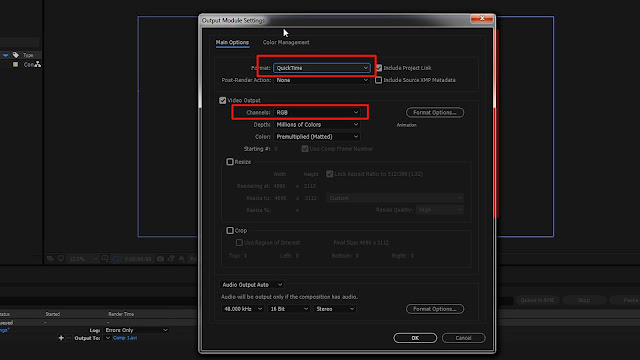
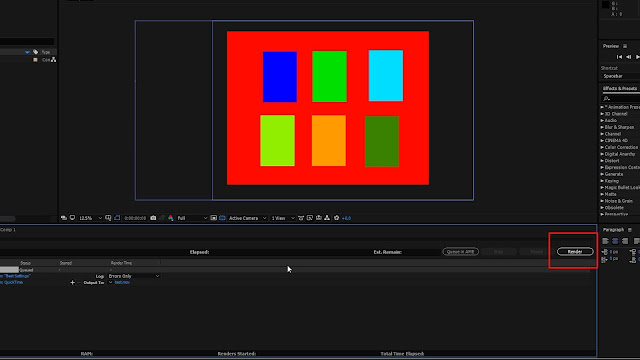


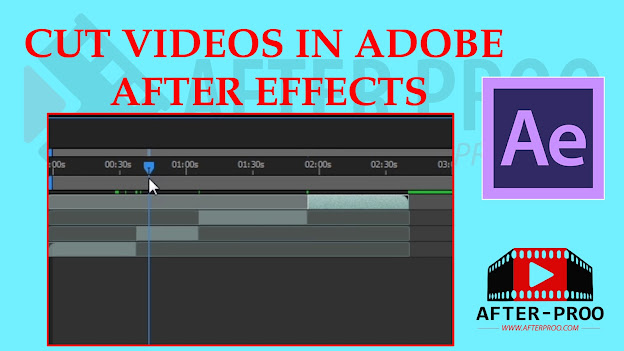


Comments
Post a Comment